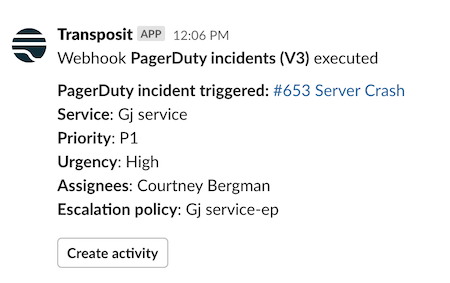Receiving PagerDuty Incidents
Here's how to set up a PagerDuty webhook.
Once configured, you can:
- route PagerDuty incidents to Transposit and Slack
- create activities and run runbooks tied to PagerDuty incidents
- trigger runbooks to run when PagerDuty incidents are received
- trigger runbooks to run when the payload's content matches your conditions
- trigger runbooks to run when an activity is created in response to PagerDuty incidents
- invoke actions to remediate the underlying issues triggered by PagerDuty
- set dynamic parameters using payloads provided by PagerDuty incidents
Follow the steps below to integrate PagerDuty with Transposit.
1. Create PagerDuty Webhooks in Transposit#
Go to Settings > Webhooks, and click Add webhook. Choose the latest PagerDuty incidents version, as shown below, at the time of writing the latest version is PagerDuty incidents (V3),
Note: The optional Slack channel must already exist, create it before adding the webhook.
Click Add and then find the webhook you just added in the list. Click Click to copy or manually copy the endpoint URL.

2. Define Webhooks in PagerDuty#
As specified in the PagerDuty Webhook instructions, paste the endpoint URL copied from Transposit into the Webhook URL field below:
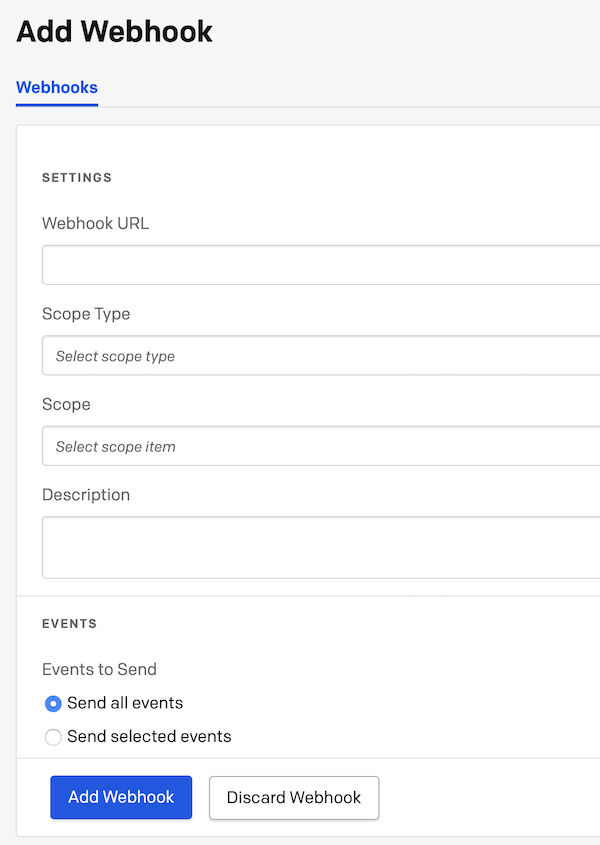
Try out the new webhook by creating a new incident in PagerDuty.
3. Handle PagerDuty Incidents in Transposit#
All incoming alerts will always appear in the Activity Feed.
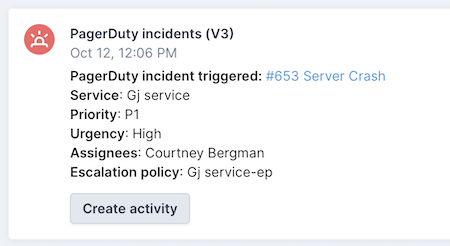
In the optionally set Slack channel, the alerts will appear, too, as shown below.