Receiving Jira Issues
Here's how to set up a webhook to receive Jira issues in Transposit.
Once configured, you can:
- route Jira alerts to Transposit and Slack
- create activities and run runbooks tied to Jira alerts
- trigger runbooks to run when Jira alerts are received
- trigger runbooks to run when the payload's content matches your conditions
- trigger runbooks to run when an activity is created in response to Jira alerts
- invoke actions to remediate the underlying issues triggered by Jira
- set dynamic parameters using payloads provided by Jira alerts
Note: There are two different ways in which you can receive Jira issues in Transposit.
- Jira issues (via automation rules): https://developer.atlassian.com/cloud/jira/service-desk/automation-webhooks/
- Jira issues (via admin webhook): https://developer.atlassian.com/server/jira/platform/webhooks/
1. Create Jira Issue Webhooks in Transposit#
Go to Settings > Webhooks, and choose the webhook to add depending on which type of Jira issue you would like to receive, as shown below.
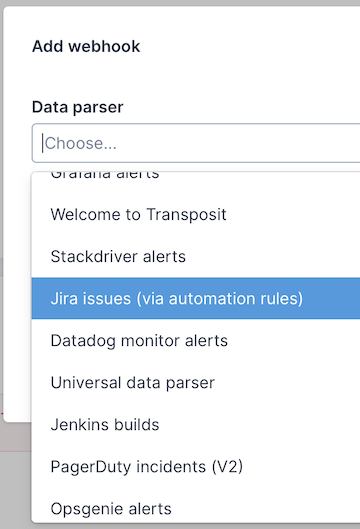
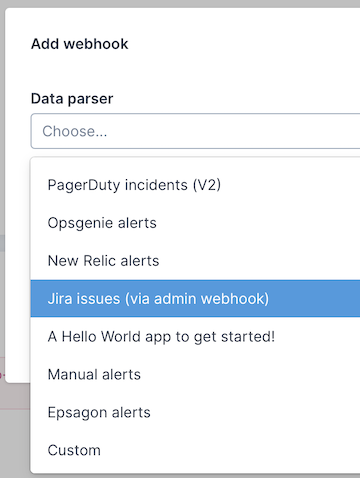
2. Set Up Webhooks in Jira#
Follow the instructions below for registering and triggering webhooks in Jira.
- Jira issues (via automation rules): https://developer.atlassian.com/cloud/jira/service-desk/automation-webhooks/
- Jira issues (via admin webhook): https://developer.atlassian.com/server/jira/platform/webhooks/
3. Integrate Jira Issues in Transposit#
3.1 Receive Alerts#
When alerts are received from Jira, click Create activity, as shown below, to begin creating activities from the incoming webhook.
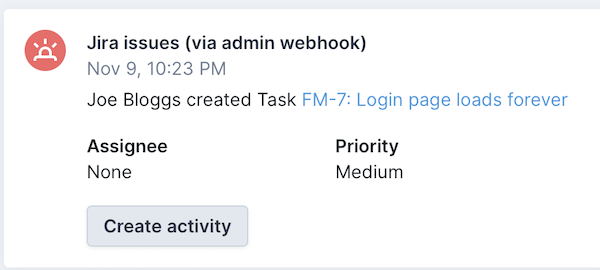
3.2 Trigger Runbooks#
For runbooks triggered by webhook alerts received from Jira, the payload can be parsed when you define dynamic parameters while creating actions, as shown below.
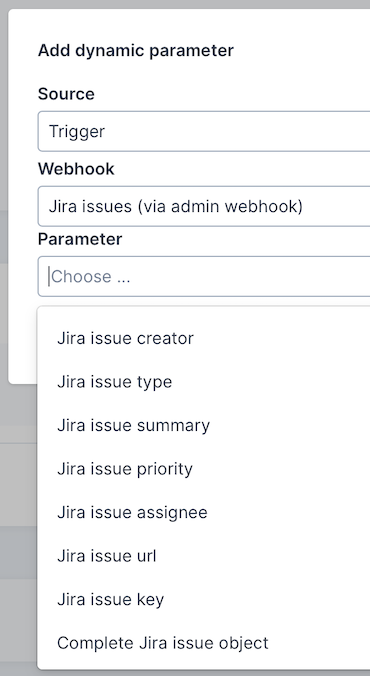
When the runbook is run, the dynamic parameters are populated by the webhook's payload and can be used to post messages, as shown below, or fed into subsequent actions in the runbook.
