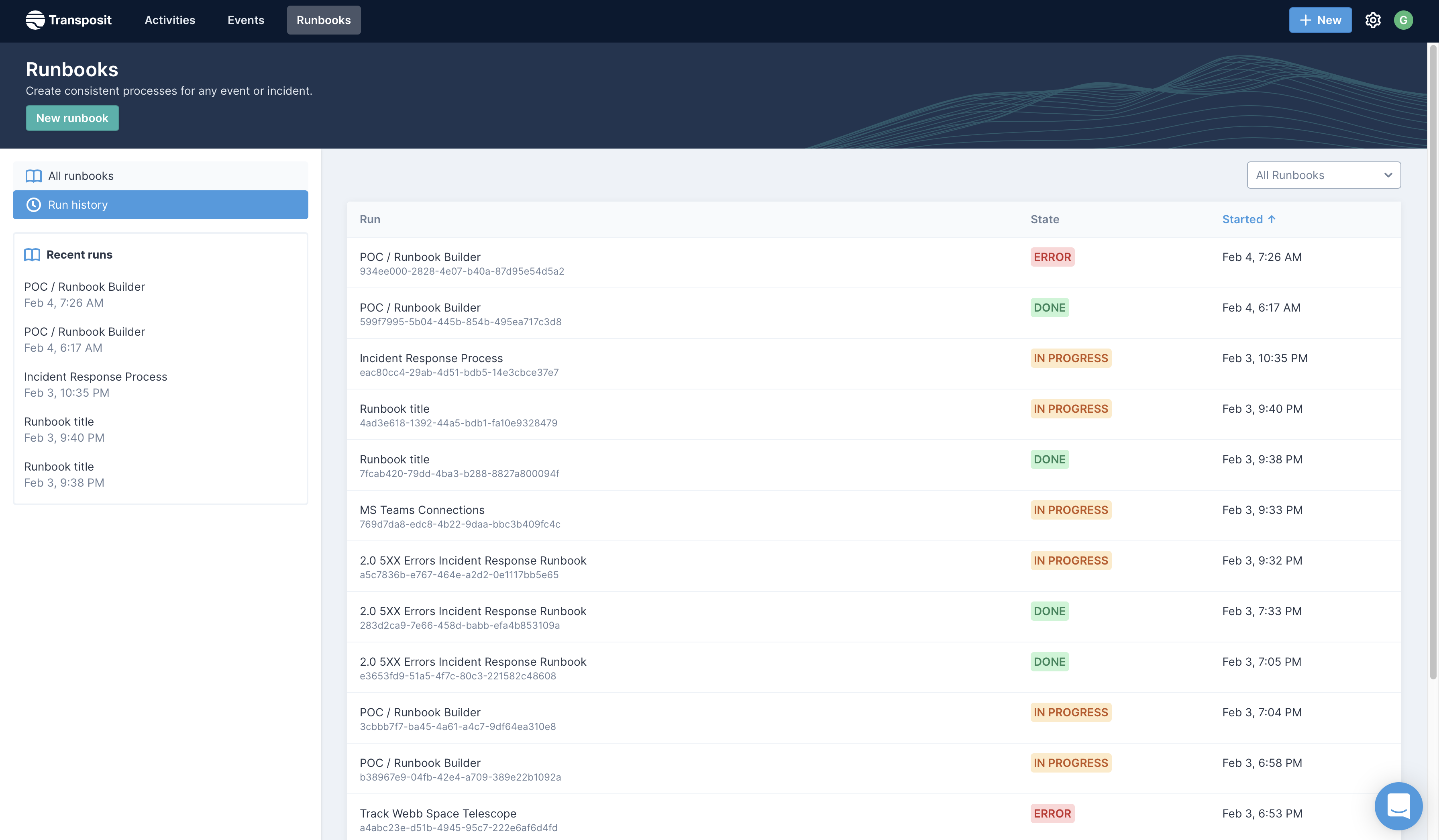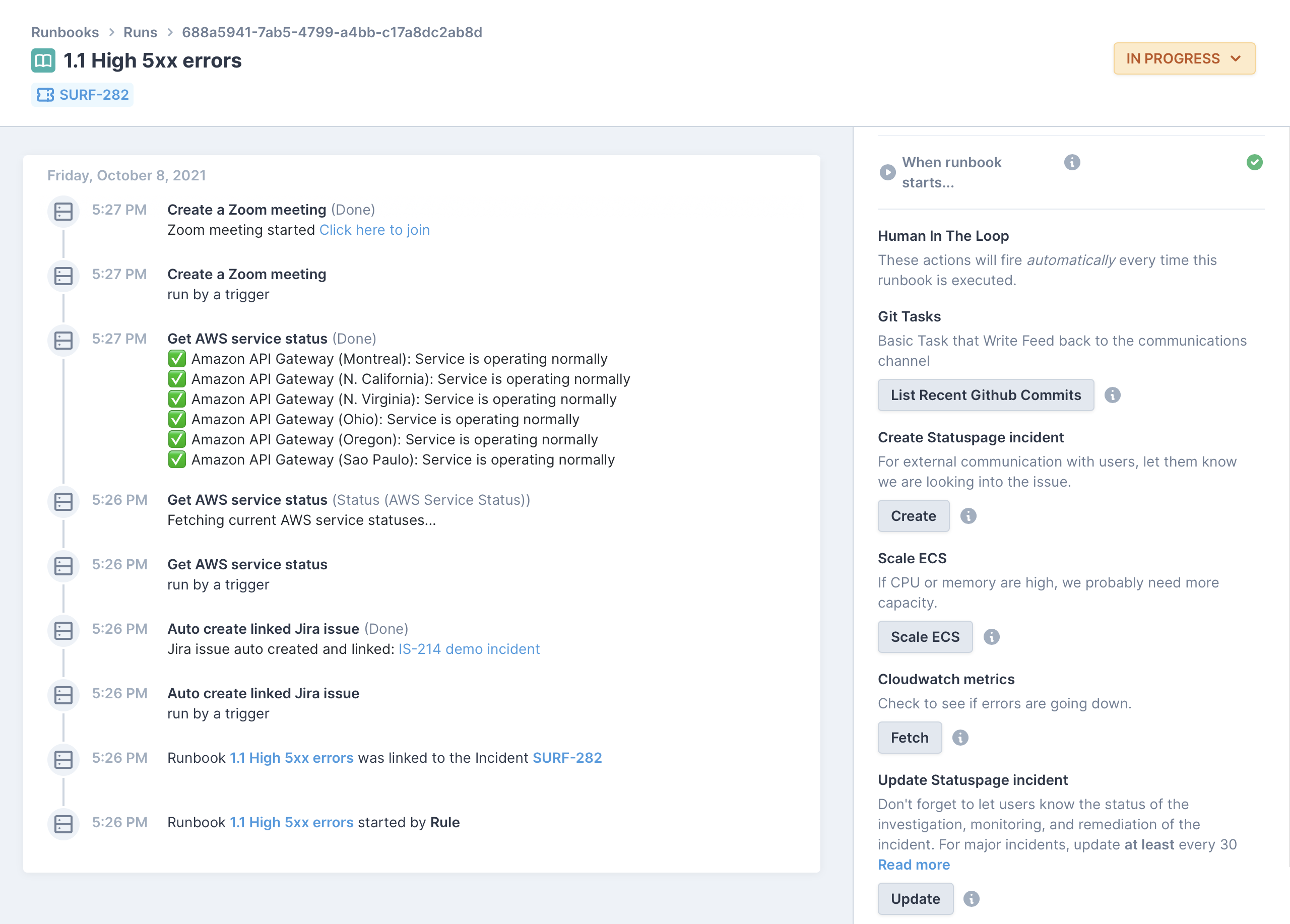- Creating Your First Action
- Creating Your First Connector
- Creating Your First Data Parser
- Developing Actions
- Creating Your First Action
- Concepts & Best Practices
- Coding Execute Operations
- Coding Variables
- Coding Input Prompt Operations
- Authenticating Actions
- Developing Connectors
- Creating Your First Connector
- Authenticating Connectors
- Reference: Data Connectors
- Extending Slack
- Overview
- Quickstart
- Slack Slash Commands
- Slack Bots
- Workflows with Slack
- Notifications with Slack
- References
- Developer Platform Glossary
- Python and SQL Operations
- Python Operations
- JavaScript Operations
- SQL Operations
- Block Kit Library
Creating Your First Runbook
Transposit Runbooks help you to create consistent processes for an activity, such as an incident, task, request, or job.
Overview#
Watch this quick screencast for an overview of the steps you'll take below.
Creating a New Runbook#
In the top navigation, click Runbooks and then click New runbook.
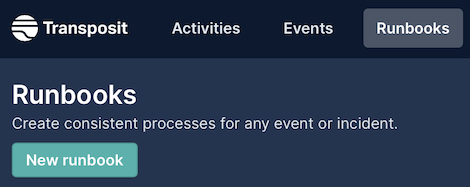
Add a title and description of the runbook in the right hand panel under Title & description.

Runbook descriptions can use Markdown for styling, as shown below.
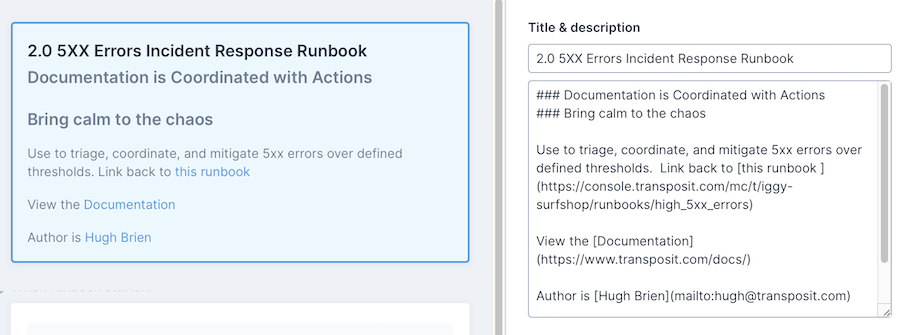
Adding Runbook Actions#
Actions are operation that push, pull, and put data leveraging Transposit's library of integration APIs.
In the start, body, or end of your runbook, click Add action, as shown below, to access the library of integration APIs, as described in Adding Runbook Actions.
Optionally, click Set activity field and Add condition, as described in Setting Activity Fields and Adding Action Conditions.
Adding Runbook Triggers#
Add triggers, when you want a runbook to automatically run based on specific conditions. With the main title section of the runbook selected, click +Add under Triggers in the right hand panel, as shown below, and as described in Adding Runbook Triggers.
Triggers are optional. For example, if you're creating a general purpose runbook without knowing when exactly it is going to be used, you can skip adding triggers.
Running a Runbook#
Once you have created your runbook, you're ready to run it and observe its progress in the activity feed, as described in Running Runbooks.
When you click Runbooks in the top navigation, you see all the Runbooks available to your team. On the left, you see all the recent runs, which are runbooks that have been executed.
The elipsis to the right of each runbook lets you edit, run, and duplicate a runbook, as well as view its run history.
When a runbook is run, you can follow its progress and interact with it using the buttons that the runbook makes available.