Adding Runbook Actions
Actions are runbook operations that pull, push, and put data leveraging Transposit's library of Integration APIs.
When you create a runbook, you can add actions for kicking off processes:
- ...automatically when the runbook starts.
- ...at the click of one or more buttons, which you can define within the runbook body.
- ...automatically when a runbook succeeds or fails.
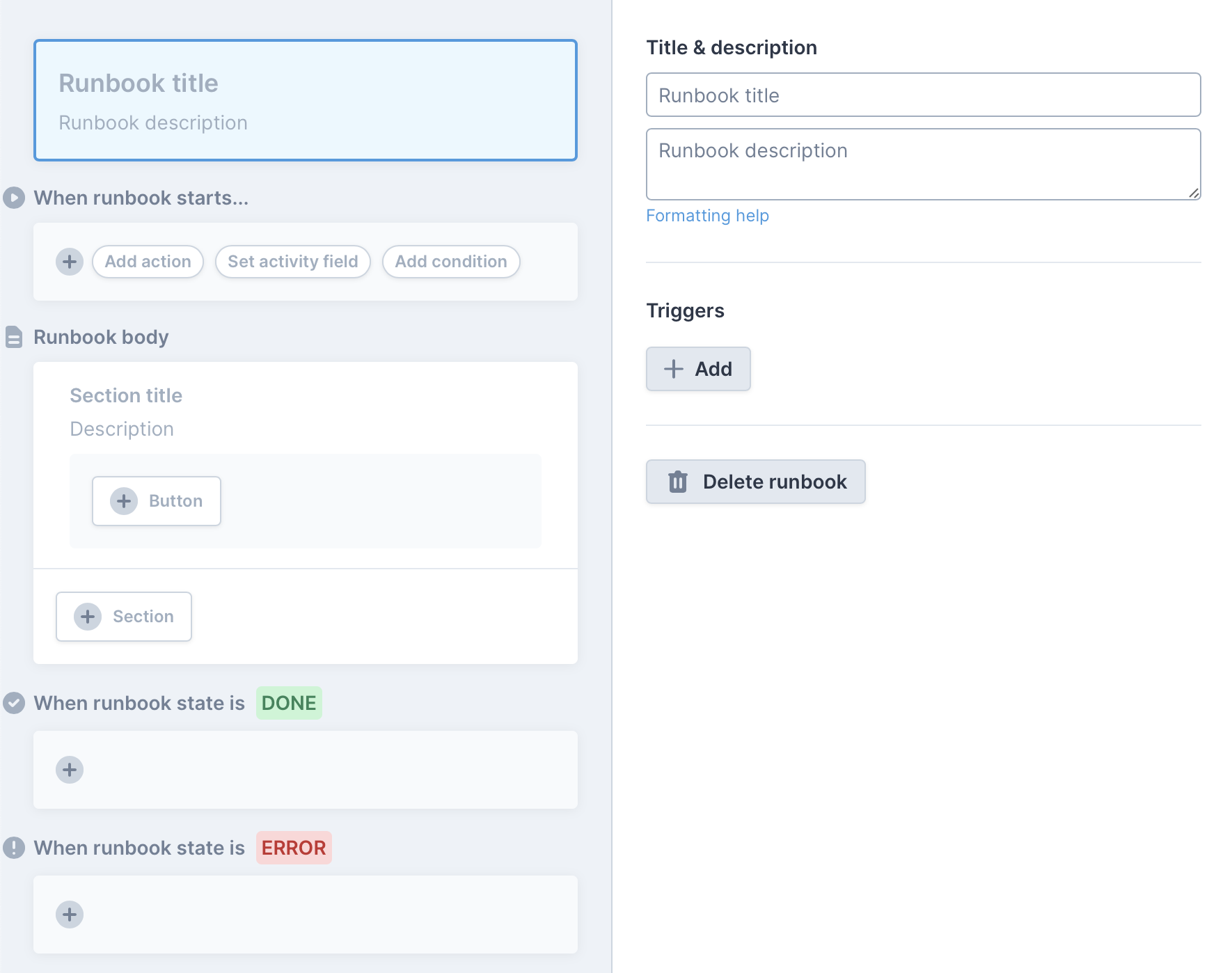
Follow the steps below to add and organize the actions in your runbooks, while adding parameters, conditions, and adding humans in the loop.
Adding an Action#
Hover over a plus icon in the start of a runbook, and click Add action, as shown below, when adding an action that you want to run automatically when the runbook is run.
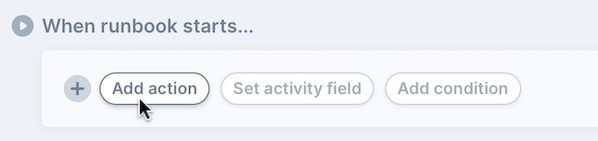
Similarly, at the end of the runbook run, you can add actions to handle success or failure of the runbook run. For example, when the the runbook succeeds, you might want to send an e-mail or generate a report.
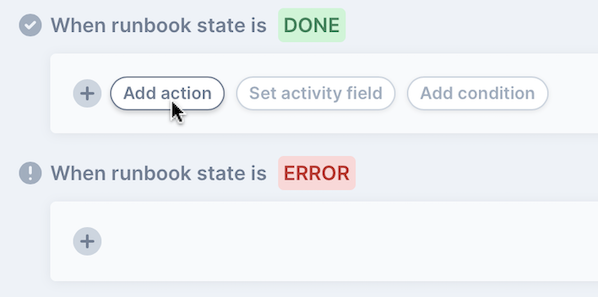
In the runbook body, click a button to create a control so that the runbook user can initiate the action at the appropriate time, rather than automatically, and then add the action, as shown below.
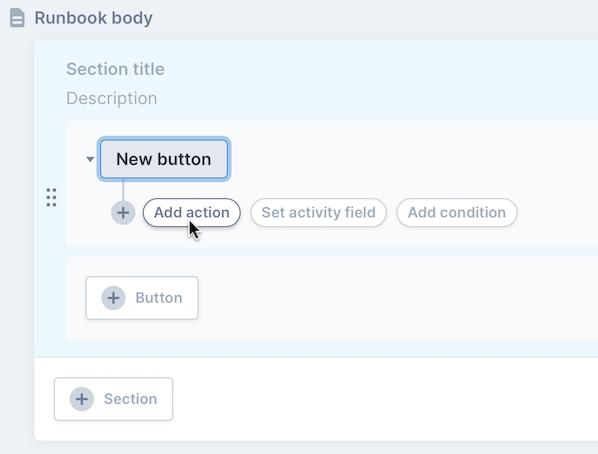
As shown above and in the next section, you can create buttons to enable the runbook user to initiate the action, rather than having the action run automatically at startup of the runbook, see Adding Humans in the Loop for details.
From the catalog, select the action with which you want to interact, as shown below.
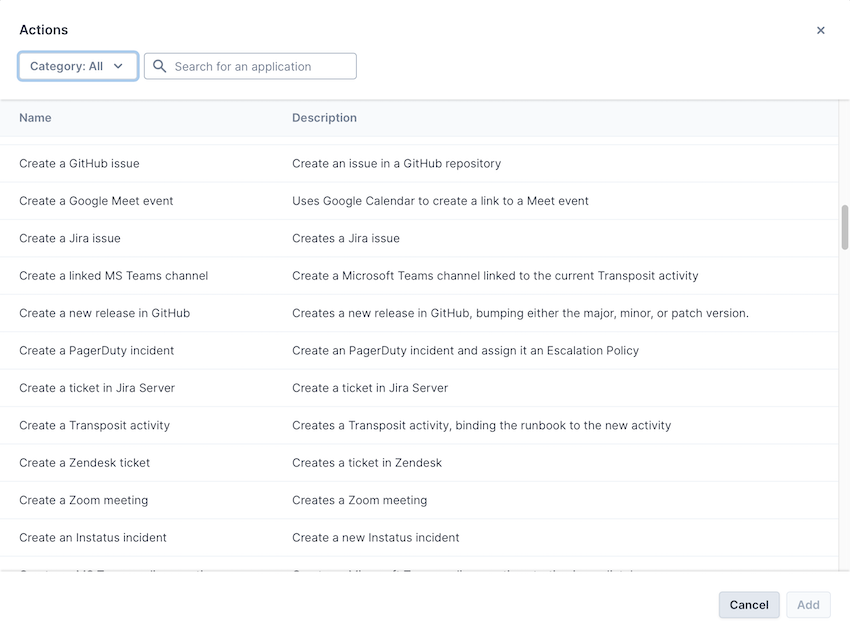
When you have selected an action to add, go to Settings > Integrations to configure the integration between the action and the external service, see Adding Your First Integration for details.
Creating an Action Chain#
When actions relate to each other, you can chain them together, so that they are executed in sequence within a single process.
Create an action chain by adding actions above and below other actions, as shown below.
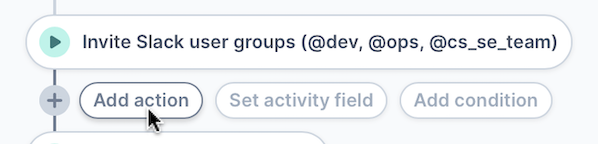
For example, here you see actions that will run sequentially when the Escalate to P1 button is clicked. These actions are chained within the same button in a runbook, together with activity fields and conditions that are used during the process.

The output of one action can be used as the input of another action, see Action Parameters for details.