Updated August 2019: These are specific instructions for use in Transposit. For other methods, check the Slack API website.
Creating a helpdesk ticket using a slash command and a dialog#
Use a slash command and a dialog to create a helpdesk ticket in a 3rd-party system. Once it has been created, send a message to the user with information about their ticket.
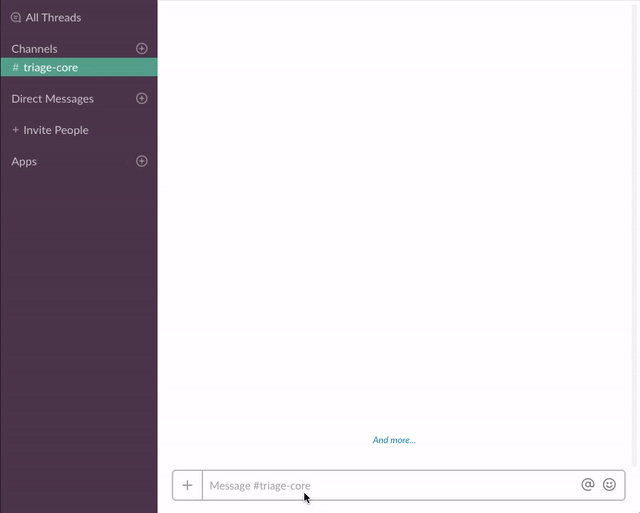
Setup#
Create a Slack app#
- Create an app at https://api.slack.com/apps
- Add a slash command (See Add a slash command section below)
- Navigate to Bot Users and click "Add a Bot User" to create one.
- Enable Interactive components (See Enable Interactive Components below)
- Navigate to the OAuth & Permissions page and make sure the following scopes are pre-selected:
commandsbot
- Add
https://accounts.transposit.com/oauth/v2/handle-redirectas a Redirect URI. - Click Save Changes and install the app (You should get an OAuth access token after the installation)
Add a slash command#
- Go back to the app settings and click on Slash Commands.
- Click the 'Create New Command' button and fill in the following:
- Command:
/helpdesk - Request URL: the generated webhook url for
open_helpdeskin Transposit under Deploy - Short description:
Create a helpdesk ticket - Usage hint:
[the problem you're having]
- Command:
Enable interactive components#
- Go back to the app settings and click on Interactive Components.
- Set the Request URL to the generated webhook url for
ticket_receivedin Transposit under Deploy - Save the change.
Create your database in airtable#
- Add a new base in Airtable. If you are new to Airtable, check out the Support Center.
- Modify your table with the name
Ticketsand- First column
userIdwith type "Single line text" - Second column
userEmailwith type "Email" - Third column
titlewith type "Single line text" - Fourth column
descriptionwith type "Long text" - Fifth column
urgencywith type "Single select" and optionsLow,Medium, andHigh
- First column
Connect Airtable and Slack in Transposit#
Configure your Slack app's connection to Transposit:
- Find your Client ID and Secret in your Slack app under Basic Information > App Credentials.
- In your Transposit app, go to Data connections > Slack > Authentication and change the values to your Slack app's Client ID and Secret.
Add Airtable and Slack's credentials to production under Deploy > Production Keys and follow the instructions.
Authenticate the Airtable environment variables in Transposit under Deploy > Environment Variables.
Transposit Functions#
confirm_ticket: The Slack API call to post the ticket confirmation message.
create_record: Creates an airtable record of the helpdesk ticket.
get_records: Returns a list of airtable records to get the id.
open_dialog: The Slack API call to open the helpdesk dialog.
open_helpdesk: The operation that is called when /helpdesk is entered into the workspace.
ticket_received: The operation that is called when the ticket is submitted.

